|
|
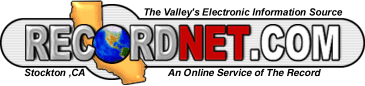  |
|
|
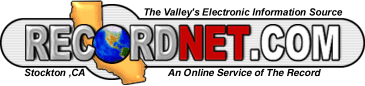  |
|
CeePrompt! Computer Connection |
|
|
Archiving -- it's a good thing |
|
|
Over
the last few years, electronic mail has emerged as an indispensable
communications tool. People are almost indignant when they discover a friend or
business associate has no e-mail address. What? No e-mail? How dare they rely
only on the telephone or fax machine? With
the popularity of e-mail has also come bloated e-mail boxes, with many folks
saving every post they've ever received. These run the gamut of business files,
jokes, think pieces and pictures. Mail
programs, such as HotMail or Yahoo, typically place a limit on the size of your
mailbox. Since these mail services are web-based, they can enforce the limits,
by refusing to deliver mail beyond the maximum. Mail
clients such as Outlook or GroupWise that reside on personal computers,
however, can amass thousands of items and create huge storage files. These
items accumulate the same way papers pile up on your desk. Without periodic
shuffling or archiving of items in the paper-based world, you'd be quickly
overwhelmed. The
concept of archiving e-mail is foreign and frightening to many who fear their
cherished posts from 1999 will be lost forever. I too was reticent to purge old e-mail posts and balked at all
prompts and messages urging me to "archive now"! I feared my mail
would be forever lost in some cryptic, compressed format. After
my storage file in Microsoft Outlook exceeded 40 MB, however, I knew the time
had come to archive. In Outlook, all of
your program information is stored in one file with the extension .pst,
typically outlook.pst. In addition to
your e-mail items, this file also contains the calendar, appointments and
contacts. It's no wonder that this
single file can grow exponentially over many years. Huge .pst files are fragile and can be easily corrupted. Archiving,
in fact, copies your older items to a new file based on date parameters you
define, and then deletes them from the active outlook.pst file, effectively
shrinking the current file to a more manageable size. Your old items are not
lost, but merely stored in another location on your computer. Archived files can be opened at anytime you
wish to view or retrieve items. You can have multiple archive files, one for
each year, for example and even document attachments are preserved in the
archived file. You
can manually archive items or set Outlook to automatically archive after a
specified time period by choosing File | Archive from the Outlook menu bar.
Specify a familiar location for your archive file, such as My Documents, so you
can retrieve it later if need be. If you choose the AutoArchive option, you
must first set the date parameters for each folder. Right click the folder,
choose Properties and click the AutoArchive tab. Easy to follow instructions are included in the Help menu. To
open an archive file, simply choose File | Open from the menu bar, click the
Personal File Folders (.pst) option and open your archive file from the hard
drive location. The archive folder appears along with your current list of
folders under the name Archive. You can search through old mail or appointments
exactly as you do with you current Personal Folder. Close the Archive folder
when you're done. GroupWise
users will find similar archiving options available, which network
administrators will readily appreciate. Archiving mail on company networks
moves the archived files from the network to the local PC, which aids in mail
server management. Many companies actually require employees to archive
regularly to avoid server overload. In
GroupWise, choose Tools | Options | Environment | File Location. Set the
directory location for the archive file, and then click the Cleanup tab. Set
the date parameters and choose either Manual or AutoArchive options. To
manually archive folders, right-mouse click the item in the folder list and
choose Archive. As
with Outlook, you can open your archive folder by choosing File | Open Archive,
and all your old mail and folders will be present. To return to your regular
mailbox, choose File and deselect the Open Archive option. |
Cathi Schuler owns a computer literacy training/consulting company, Cee Prompt! She is a co-author of computer textbooks and can be reached by e-mail at cschuler@uop.edu or cschuler@ceeprompt.com or by mail c/o The Record, P.O. Box 900, Stockton, CA 95201. She is on the Internet at: http://www.ceeprompt.com. Click here for past archived columns.
Return to Article Index | Return to C:\> CeePrompt's Home Page