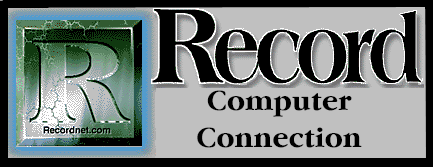
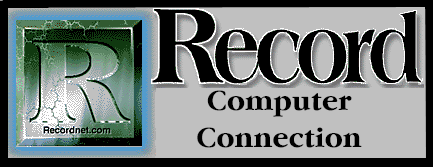
How many times have you spent hours, painstakingly creating that perfect word processing document, only to find that the printed product in no way reflects all your hard work? You carefully used the Tab key and spacebar to line up all your figures and text for emphasis, but when printed, everything is jumbled all over the page.
Word processing is the most commonly used application for computers. It is, at the very least, similar to a typewriter but the methods for editing documents differ greatly. With a typewriter, any mistakes, corrections or omissions require you to re-type a page, or an entire document. Word processing programs allow you to save, retrieve, edit, format and print documents on demand.
Here are a few helpful document formatting hints that will make your word processing go more smoothly and quickly. The Tab key, on your keyboard, is the most common method of indenting text. The default tab setting in most applications is left, « inch. The term "default" is used often in computing and simply means...what happens if you do nothing else. In this instance, if you don't change the tab settings your cursor will move « inch every time you press the Tab key and the text will extend to the right of the cursor as you type.
This is a good method if you are simply indenting the beginning of a paragraph, but it is not the best way to line up numbers, make lists or indent blocks of text. Try setting a decimal tab if you have figures or numbers to align in your document. Using this tool, all your numbers will line up on the decimal, or period.
All word processing programs have a Tab Set menu (somewhere!) and newer programs allow you to just double-click on the ruler bar to bring up your tab menu. If your ruler is not visible, try choosing View, Ruler. When setting new tab stops, find the command that clear all existing tabs and do this first to remove the default settings.
Now, select decimal tab and specify a position in inches where you want that tab set. Return to your document and practice pressing the Tab key, then entering numbers. Whether your data is 20 figures, or 3, all the numbers line up, like magic, on the decimal point.
Try experimenting with a Right Tab setting when you are creating lists, schedules or a table of contents, for example. Right Tabs differ from Left Tabs in that the text extends to the left of the cursor as you type, rather than to the right. More advanced users can experiment with "leaders" which are characters that lead up to the tab setting such as dots, hyphens or straight lines. This technique produces professional looking lists and forms.
To indent a block of text, as in an outline, use the indent command, rather than the Tab key. An indent occurs where your tabs are set, but differs in that text automatically wraps back to the indent setting, rather than to the left margin, until the indent is turned off. In WordPerfect F7 is used to indent text and pressing ENTER cancels the indent. In Word and Microsoft Works, CTRL+N indents text and CTRL+M turns the indent off.
How many times has your one page document printed out with an extra blank page or two? This is because you have invisible codes embedded in those blank pages, most likely a hard return code caused by pressing Enter repeatedly. Each time you press Enter, Spacebar or Tab, characters are embedded in your document that you cannot see unless you choose to display or reveal them.
In WordPerfect press ALT+F3 to reveal all the document codes. Now you can delete the unwanted codes by simply positioning the cursor before the code and pressing the Delete key. To reveal invisible codes in the Microsoft product line choose either View, All Characters or Tools, Options depending on your particular word processor. Those funny backward P's are the hard return codes. Once the unnecessary codes are deleted from your document you shouldn't get those annoying extra pages.
Once you start customizing your tab settings, using the indent command and familiarize
yourself with those embedded, invisible codes, you'll achieve a new level of harmony with your
word processor.
Feedback? E-Mail cschuler@ceeprompt.com