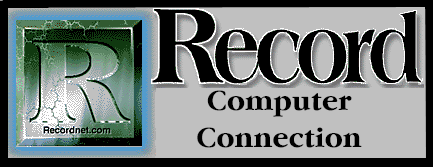
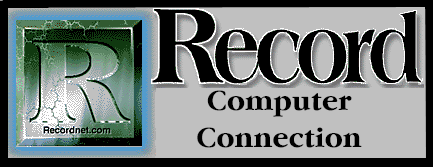
Message: Not enough memory. This simple onscreen display is enough to send most novice computer users screaming from the room in panic. "What do you mean, not enough memory? They told me I had a ton of disk space!" You do have plenty of disk space. You just ran out of memory.
This is a difficult concept for the beginner to grasp, but it is necessary in order to progress on the compu-trek. Memory, or RAM (random access memory), is an active, electronic space where all computing work is done. Hard disks and floppy disks are passive, magnetic storage areas where programs and data are saved.
Both RAM and magnetic disks have a defined size that is measured in bytes, kilobytes and megabytes. One byte is equal to one letter or character. One megabyte (1MB) is 1 million bytes. The working space,(RAM) is always considerable smaller than the storage space (hard disk).
To understand RAM in simpler terms, imagine yourself in an office. There is a desk and a large bank of filing cabinets against the back wall - floor to ceiling, wall to wall. Some of the drawers are labeled, but many are empty. The desk represents RAM, or the active working space. The filing cabinets represent the hard-disk storage area. The labeled drawers are working subdirectories on your hard disk and the empty drawers are unused disk space.
As you sit at the desk and prepare to work, you open a drawer, retrieve a file and lay it on your desktop. These same steps are followed when a software application is started. A command executes the program and brings it into RAM, your electronic desktop.
Throughout the workday, you may retrieve additional papers and files to work on and your free deskspace gets smaller. Eventually papers fall on the floor and your work area is cluttered. So too with RAM, if you are trying to do too many tasks at once, or asking your computer to perform routines that exceed it's RAM limitations. Your system will slow down and the "not enough memory" message appears.
This is by no means fatal. It merely means you must clean up your electronic desktop and put some of the files away that are taking up space. If you are working in Windows, there is a simple way to see what files you've placed on the desktop. Press and hold the CTRL and ESC keys at the same time. This will activate the Task List and tell you what is consuming memory resources at the moment. If there are applications running that should be closed, you can click on "End Task" to remove them from memory. Do not try to close Program Manager, or you will end your Windows session.
From Program Manager, you can also click on "Help", then click on "About Program Manager" and view your system resources, or available memory. Windows will take approximately 15% to 20% of your memory resources just to operate, before you ever start another application. Check your system resources periodically and if they start to fall below 35%, it's time to close and restart Windows to refresh your memory.
Because RAM is an electronic state, it is active only when the power is on. When the power is turned off, memory is emptied. Like watching television, when the power is on, you see a picture, hear sound and enjoy your program. When the power is turned off, so goes the program, unless it was recorded (saved) on a magnetic, videocassette tape.
When you save your computing work, it too is recorded magnetically, like the VCR tape, except to a floppy or hard disk. It can then be retrieved at a later time. During each computing session, save your work often. Even a temporary power failure could wipe out all your hard work. If you find yourself frequently running out of RAM, it's probably time to expand your desktop and add more memory.
If your system is expandable, you can purchase additional memory chips for $50 - $75 per 1 MB. Although you could install these chips yourself, I recommend having a professional computer technician do the work as system reconfigurations are sometimes necessary.
TIPS: To see how much memory you have, type MEM at the DOS prompt (DOS versions 4.0 or higher). DOS 6.x users type MSD at the system prompt to view all your system configurations. Be sure to exit Windows before executing these commands.
Feedback? E-Mail cschuler@ceeprompt.com