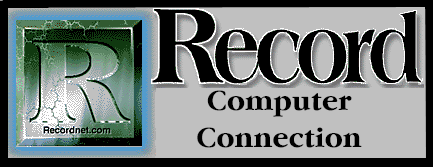
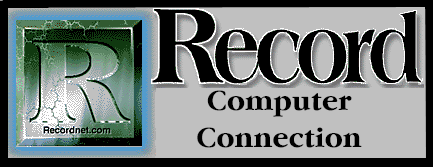
If the Ten Commandments were to exist in computing, then "Thou Shalt Always Back Up", would certainly be the First Commandment. Backing up your data and programs on a regular basis is mandatory for good hard disk management and your own peace of mind. May you never have to suffer the panic and dread that strikes as your screen prompt reads, "C:\Invalid Drive Specification", or "Unable to Locate Drive C:". Without having backed up your hard drive, this is a fatal blow.
These simplest of all messages mean that your hard drive has failed and all your programs, data files, and endless hours of hard work are gone. Be assured that someday your hard disk will probably fail. It is, after all, just a machine that is manufactured by humans.
The "average" hard disk used on an "average" basis has a lifetime of about five years. Some last longer, depending on use, and others fail within the first year for no apparent reason. Failures can occur without warning, or can be preceded by a pesky problem that is really an omen of impending doom. Prepare for the worst and discipline yourself to back up your work often.
Backing up your programs and data is a process of copying all the files from your hard disk to floppy diskettes. In the event of a disk crash, the bad hard disk is merely replaced with a new one and the old files are then restored from the floppy diskettes to the new hard disk. BACKUP is an actual DOS command that does the back up work for you. It's counterpart is the RESTORE command which restores the saved files if need be.
If you have not done so yet, do a full back up of your hard disk. This is most easily accomplished by using the Microsoft Backup utility in Windows. This utility comes with DOS Versions 6.0+ and is usually located in the Microsoft Tools program group. Double-click on the backup icon and follow the on-screen instructions. The program will tell you how many diskettes you will need and approximately how long the back up will take.
An "average" full back up of a system with the standard array of programs and data should require about 50 diskettes. (Good bulk high-density diskettes can be purchased in packages of 50 at OfficeMax.) The backup utility will also compress the data on the diskettes, thus effectively getting more than the usual 1.4 MB of data on a standard diskette.
Once your full back up is complete, put away your diskettes in a safe place. If you are the "average" user plan to do a complete back up at least monthly, and more often for critical business files. More advanced users should explore the differential and incremental back up options.
You can also back up selected files you use on a regular basis by creating setup files in the backup utility. Merely point and click to highlight the selected files you want backed up and save this configuration in a setup file, ie. MYSTUFF.SET. Setup files can be backed up daily with ease.
Users with MS-DOS 6.0+ without Windows can use these same utilities by typing "MSBACKUP" at the DOS prompt. DOS users with versions 5.0 or earlier can use the BACKUP command from the DOS prompt. Earlier DOS versions don't offer the slick, menu driven backup options that DOS 6.0+ versions offer, but the job gets down just as well.
From your root directory (C:\) type the following to back up your entire hard disk: BACKUP C: A: /S (Enter). This will backup all directories and subdirectories on drive C: to floppy diskettes on Drive A:. To back up only specific files or directories in DOS, use the following syntax from the DOS prompt: BACKUP DRIVE:\FILENAME A:(Enter), ie. BACKUP C:\MYSTUFF A:(Enter).
Some hardware manufacturers have included proprietary backup programs in their software packages, for example the IBM PS/1 has it's own PS/1 Backup/Restore utility. Explore the "Tools" groups in your Windows Program Manager to see if your particular system came with it's own backup utility.
Always be sure to number your floppy diskettes as you use them since you will be prompted to insert the diskettes in numeric order should you have to restore them later. A little extra work now, will save you lots of grief later.