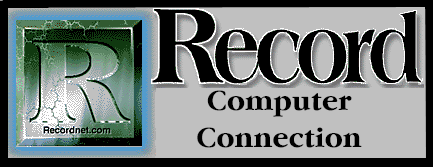
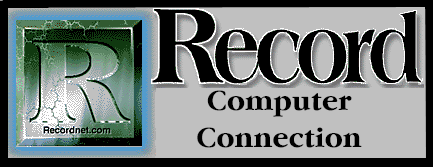
Where have all the critics gone? It's been only nine months since Windows 95 made its long-awaited debut amid much naysaying and predictions of doom, yet the endless carping appears to have ebbed. Did '95 just go away or buckle beneath the waves of criticism? No,in fact, Windows '95 has settled in quite nicely as the operating system of choice.
The human condition seems resistant to change by nature, especially when a learning curve is required during adulthood. We are creatures of habit, but the migration to Windows 95 has proven to be painless and even die hard DOS and Windows 3.x critics are slowly seeing the light and playing "one-up" as they share their favorite Win95 shortcuts or tricks.
Shortcuts are a Windows 95 feature used to create quick ways for accessing the items you use most often. To create a shortcut for a favorite program, for example, right click the mouse on the Start button and choose Open. Double-click the Programs folder icon and explore the various Program folders by double-clicking each icon.
When you see the icon for your favorite application, right click the mouse on the item and choose Create Shortcut. Right click the item again to rename it sans the Shortcut description and drag the newly created icon out to your desktop. If your not a mouse person SHIFT+F10 is the keyboard equivalent of a right mouse click and will access the context menu, or choices for a selected item.
You can also create shortcuts for documents from the Windows Explorer or for devices such as a printer or a scanner. Shortcuts from your Start Menu can also be assigned "hot keys" in the same manner that you assign macros to hot keys. In this way, you can simply strike CTRL+ALT+1, for example, to run Microsoft Word, or CTRL+ALT+2 to run Excel.
To create hot key shortcuts, select the program or document icon from your Start menu and press ALT+ENTER to view the Properties dialog box for the selected item. Click the Shortcut tab and enter a CTRL+ALT combination to launch the selected item. To start a program or document that isn't already open, simply tab the hot keys and Windows 95 will launch the item. Note: If a particular document or program is not in your Start Menu folder, you must add it from the Explorer in order to use the hot keys. The Start Menu folder is in your Windows folder.
Explorer is far superior to it's predecessor, File Manager. While you can still drag and drop files between folders, you can now use Cut, Copy and Paste commands to move and copy files between the Windows Clipboard and various folder locations. The Find Utility, accessed by pressing F3, is much improved to include an Advanced search feature, which allows you to look for files or folders which contain certain text or phrases. This is a life saver when you can't remember a file name or location.
Windows Magazine is a terrific resource for shortcuts and Win 95 tips. You can find all the tips from previous issues cataloged at their web site http://www.winmag.com/Win95. There is also a file located in your Windows directory called tips.txt which is a collection of hints and tips provided by the Windows 95 developers. Here you'll find a quick list of all the CTRL, ALT, and function keys that provide shortcuts for selected objects.
No major 95 upgrades have taken place as yet, though a "Windows 95 Service Pack" is now available as a free download from Microsoft. This Service Pack is a compilation of all the fixes or "patches" that have been made to Windows 95 components as well as updated device drivers. The Service Pack can be obtained from the Microsoft web site http://www.microsoft.com/windows, or through America Online, Prodigy, CompuServe, or via the Microsoft Network.
It's not a perfect operating system by any means, since I'm still plagued with quirks and anomalies which can only be solved with a shoulder shrug and "oh well....", but some things you just live with. And I'd still recommend against installing Windows 95 over an older system that is working just fine under Windows 3.x. But for new systems with plenty of memory and muscle it's very slick and full of time-saving techniques... once you get past that learning curve.
Feedback? E-MailReturn to Article Index | Return to CeePrompt's Home Page
©1996 The Stockton Record, Page Design and Layout by RRS and CeePrompt!